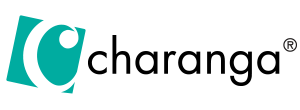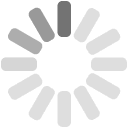Video Conferencing - Troubleshooting
Test status:
Testing...
Make a Test Call within Charanga's video conference system
This is totally private: you will not encounter any other users, and nobody else will be able to see or hear you.
Click the following link to: make a test call (opens in a new tab).
If you open the above link in two seperate tabs you can have a "conference" with yourself, where you appear in two windows, and can hear yourself talking, etc. This can be useful for testing your microphone in particular.
Can't access microphone or camera?
If you see a message saying "Cam and mic are blocked" or "Mic is blocked" or "Camera is blocked", or similar, try this help page.
Technical Information
Firewalls
Many schools prefer to route their network traffic through a firewall to improve privacy and security. Sometimes this can cause problems by blocking one or more components of the video call.
To join the video conference from behind your firewall, a network administrator may need to adjust the settings on the firewall:
- Port 443 will need to be open to all TCP and UDP traffic
- The following domains should be whitelisted for http/https:
- *.appearin.net
- *.whereby.com
- *.srv.whereby.com
- *.sfu.whereby.com
- *.turn.whereby.com
- And this domain needs to be whitelisted for ws (websocket) traffic:
- wss://*.sfu.whereby.com
See https://docs.whereby.com/whereby-101/faq-and-troubleshooting/firewall-and-security for more details.
Proxy or VPN Servers
The video conference technology does not use a static range of IP addresses, so we don't recommend using it behind a proxy or VPN.
Network Latency
In some cases it's possible that the connection problems don't have to do with your actual internet speeds, but instead your connection to your service provider. The most common point where this can happen is your WiFi router. WiFi routers have the best performance when your computer has direct line of sight to router. In situations where there is one or more walls between you and your router, it's possible for your network speeds to slow, and for the connection to your network to degrade. A good way to test if this is happening is to run a few internet speed tests in varying locations to see if the speeds and PING change. You could also try hard-lining over ethernet so that WiFi degradation isn't impacting the test.