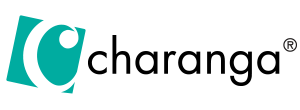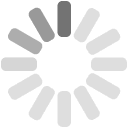Provide students with access to Yumu
Student access to Yumu is provided through Student Groups.
This article assumes that you have already created a Student Group. If you need help creating a group visit the help article Creating a Student Group.
You can find a list of the classes that you have created on the My Student Groups page in the My Workspace area of the website.
Your students’ Yumu login details
You can find student login details in the ‘View Students’ tab for each Student Group.
You can also download Welcome Letters for them that include their login details and a unique token for students who already have access to Yumu.
There’s also the option of generating a single PDF file containing all the Welcome Letters for the group, plus a spreadsheet or sticker sheet with a list of all logins.
You can View and Edit an individual’s login using the View/Edit button.
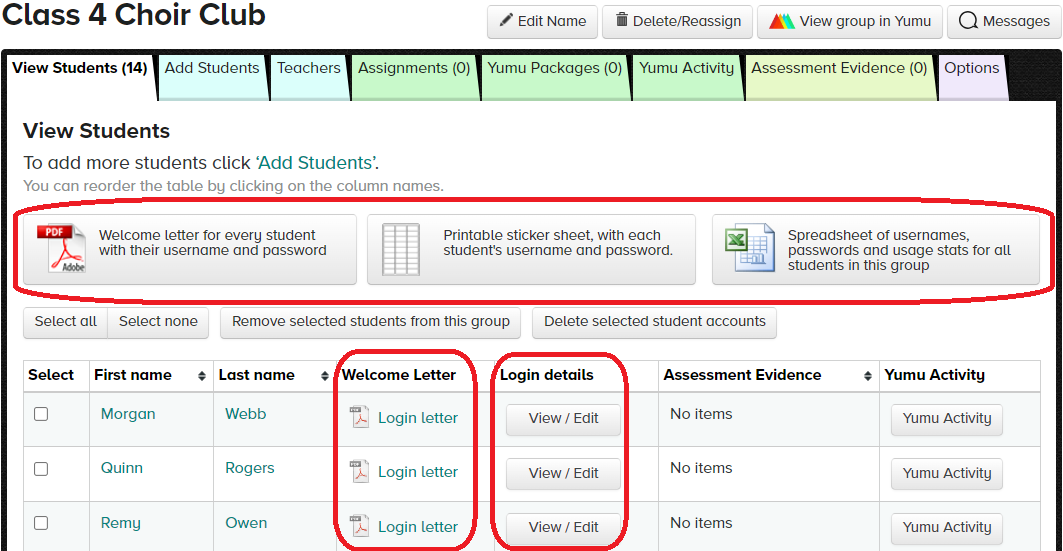
Your students can log into their Yumu account by visiting the Yumu page or via the Charanga log-in page.
As soon as students log in to their Yumu account they will be able to explore YuStudio (Digital Audio Workstation), Quickbeats and Music Notepad.
Please visit An Overview of Yumu for more information.