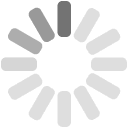Accessing Charanga using Sign-in with Google
Teachers and students can access Charanga with their school Google credentials.
1. To begin the integration process, we need to know the name, email address and school of the person who is the school's Google Workspace administrator.
2. The administrator visits the Charanga Google SSO sign-in page (https://accounts.charanga.com/sso/google_login?after_login_url=https://charanga.com/).
3. The administrator will need to authorise the Charanga app in their Google Workspace: https://support.google.com/a/answer/7281227?hl=en
4. Once the app has been authorised we will then be able to read the user data from Google. This authorsation is a process the school's Google Workspace administrator should be familiar with. The data we retrieve from Google is minimal:
First Name, Last Name, email address and school for teachers & pupils
We might also retrieve class names and the teachers that teach the pupils in those classes if available.
5. The administrator will then need to provide us either with a single “lead” teacher, or a list of teachers (or a .csv file) with their first name, last name, email address and School name. If a teacher teaches at multiple schools, please supply each schools' name.
6. Once these teachers are added, they will receive an email notification and they and their students can then use the ‘Sign-in with Google’ link https://accounts.charanga.com/sso/google_login?after_login_url=https://charanga.com
7. If teachers want to share content with the students and monitor their activity the teachers will need to set up Student groups. See this help document for guidance.
Please note:
1. We'll soon be adding a system for the lead teacher or Google workspace administrator to batch add colleagues themselves.
2. In a school district multiple school deployment, if the schools have different domains, all these domains need to be configured under the same Google Workspace admin account.